If you’re having trouble reading the print in Windows because the font is just too small, here’s a 3 step solution for clarity:
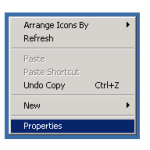 Step One:
Step One:
On your main desktop, right click and select Properties
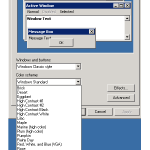 Step Two:
Step Two:
Along the tabs on the top, click Appearances . The second drop down box is Colour Scheme
*In order for the Fonts drop down box to have more than Normal as an option, select one of the following colour schemes:
Windows Classic:
select Normal, Large or Extra Large
Windows Standard:
select Normal, Large or Extra Large
Lilac:
select Normal or Large
Pumpkin:
select Large only
Rose:
select Normal or Large
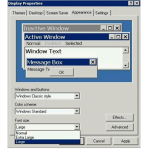 Step Three:
Step Three:
Once you have selected a colour scheme, click on the Fonts drop down box, and select either Large or Extra Large.
Click Apply and Okay.
This will automatically change your font sizes. Once you do this and open up Outlook, your emails, contacts, calendar, etc. will all be the larger size.





